


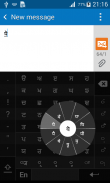

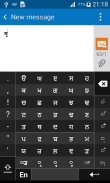

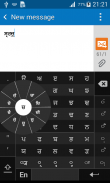
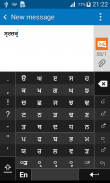
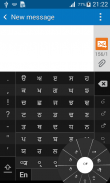
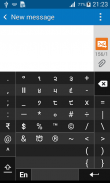
Swarachakra Punjabi Keyboard

Swarachakra Punjabi Keyboardの説明
"ਨਾਨਕ ਨਾਮ ਚੜ੍ਹਦੀ ਕਲਾ, ਤੇਰੇ ਭ੍ਹਾਣੇ ਸਰਬਤ ਦਾ ਭਲਾ।” If your device can display this sentence in Punjabi perfectly, then your device supports Punjabi and Swarachakra should also work well. If you do not see any text, or if some of the words are incorrect, Swarachakra may not work well.
Swarachakra Punjabi (ਸ੍ਵਰਚਕ੍ਰ ਪੰਜਾਬੀ) is a touch-screen keyboard for inputting text in Punjabi. (Swarachakra is available in Hindi, Marathi, Gujarati, Telugu, Kannada, Malayalam, Odia, Bengali, Konkani and Tamil.) Swarachakra uses a logically ordered design based on the structure of Gurmukhi. Swarachakra displays the consonants sequenced according to the logical structure of Gurmukhi, phonetically grouped and arranged in a grid similar to those found in most school textbooks.
Typing with Swarachakra
In Gurmukhi, we frequently need to type a combination of a consonant (ਮ) and a matra (ੈ) like ਮ+ੈ = ਮੈ. When you touch a consonant, a chakra with combination of consonants and 9 frequent matras pops up (ਮਾ, ਮਿ, ਮੀ, ਮੁ, ਮੂ, ਮੇ, ਮੈ, ਮੋ...). The chakra gives a preview of the possible character combinations. To select a combination, you slide the stylus or finger towards it.
To type a nukta(paer bindi) character (ਸ਼, ਖ਼,ਗ਼,ਜ਼,ਫ਼,ਲ਼), first select the nukta key(਼) present in the right-most column, and then type as usual. Numerals, symbols and rarely used characters appear on a shift. You could also switch to the QWERTY keypad temporarily to input English characters.
Installing Swarachakra
First, install Swarachakra Punjabi by clicking the “Install” button above.
Next, you need to “enable” the keyboard. To enable, open “Settings”, select “Language and Input” and check the box in front of ਸ੍ਵਰਚਕ੍ਰ ਪੰਜਾਬੀ(Swarachakra Punjabi) in the “Keyboard and input methods” section.
Finally, click on the “Default” option in the “Keyboard and input methods” section, and select ਸ੍ਵਰਚਕ੍ਰ ਪੰਜਾਬੀ (Swarachakra Punjabi) as the default keyboard. (Sorry, but that’s how Android works)
NOTE: Swarachakra is designed for Android 4.0 (ICS) onwards. It does not work right now on older versions because they do not have Unicode support.
"ਨਾਨਕ ਨਾਮ ਚੜ੍ਹਦੀ ਕਲਾ, ਤੇਰੇ ਭ੍ਹਾਣੇ ਸਰਬਤ ਦਾ ਭਲਾ।” If your device can display this sentence in Punjabi perfectly, then your device supports Punjabi and Swarachakra should also work well. If you do not see any text, or if some of the words are incorrect, Swarachakra may not work well.
Swarachakra Punjabi (ਸ੍ਵਰਚਕ੍ਰ ਪੰਜਾਬੀ) is a touch-screen keyboard for inputting text in Punjabi. (Swarachakra is available in Hindi, Marathi, Gujarati, Telugu, Kannada, Malayalam, Odia, Bengali, Konkani and Tamil.) Swarachakra uses a logically ordered design based on the structure of Gurmukhi. Swarachakra displays the consonants sequenced according to the logical structure of Gurmukhi, phonetically grouped and arranged in a grid similar to those found in most school textbooks.
Typing with Swarachakra
In Gurmukhi, we frequently need to type a combination of a consonant (ਮ) and a matra (ੈ) like ਮ+ੈ = ਮੈ. When you touch a consonant, a chakra with combination of consonants and 9 frequent matras pops up (ਮਾ, ਮਿ, ਮੀ, ਮੁ, ਮੂ, ਮੇ, ਮੈ, ਮੋ...). The chakra gives a preview of the possible character combinations. To select a combination, you slide the stylus or finger towards it.
To type a nukta(paer bindi) character (ਸ਼, ਖ਼,ਗ਼,ਜ਼,ਫ਼,ਲ਼), first select the nukta key(਼) present in the right-most column, and then type as usual. Numerals, symbols and rarely used characters appear on a shift. You could also switch to the QWERTY keypad temporarily to input English characters.
Installing Swarachakra
First, install Swarachakra Punjabi by clicking the “Install” button above.
Next, you need to “enable” the keyboard. To enable, open “Settings”, select “Language and Input” and check the box in front of ਸ੍ਵਰਚਕ੍ਰ ਪੰਜਾਬੀ(Swarachakra Punjabi) in the “Keyboard and input methods” section.
Finally, click on the “Default” option in the “Keyboard and input methods” section, and select ਸ੍ਵਰਚਕ੍ਰ ਪੰਜਾਬੀ (Swarachakra Punjabi) as the default keyboard. (Sorry, but that’s how Android works)
NOTE: Swarachakra is designed for Android 4.0 (ICS) onwards. It does not work right now on older versions because they do not have Unicode support.
























